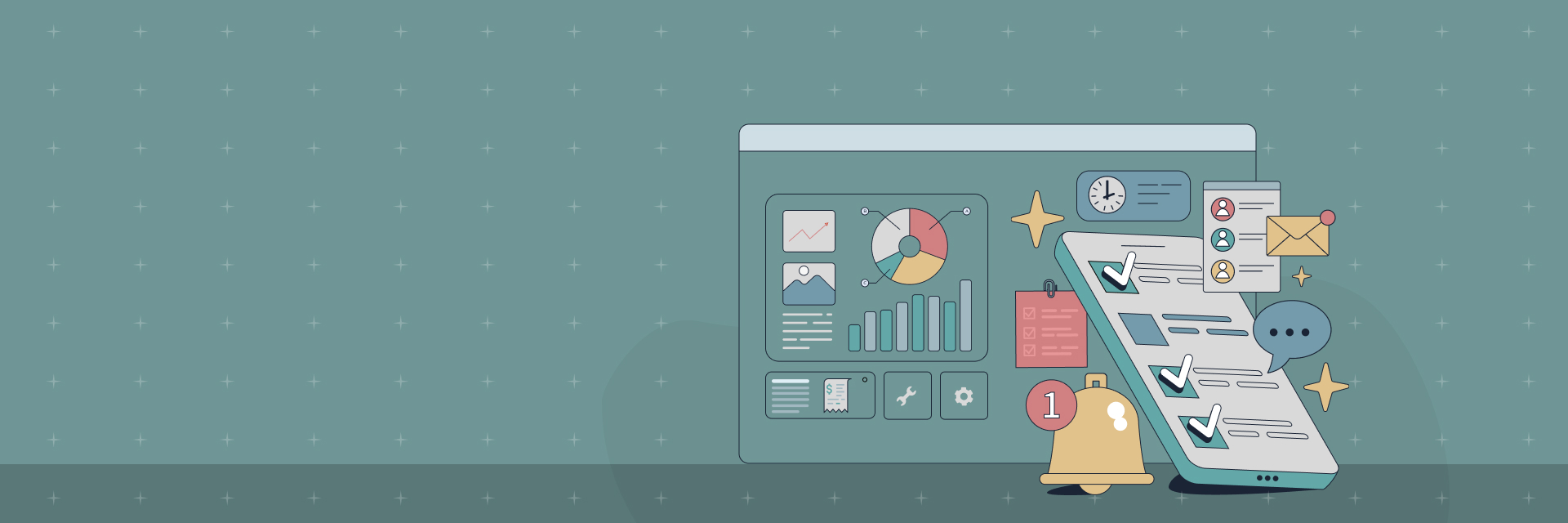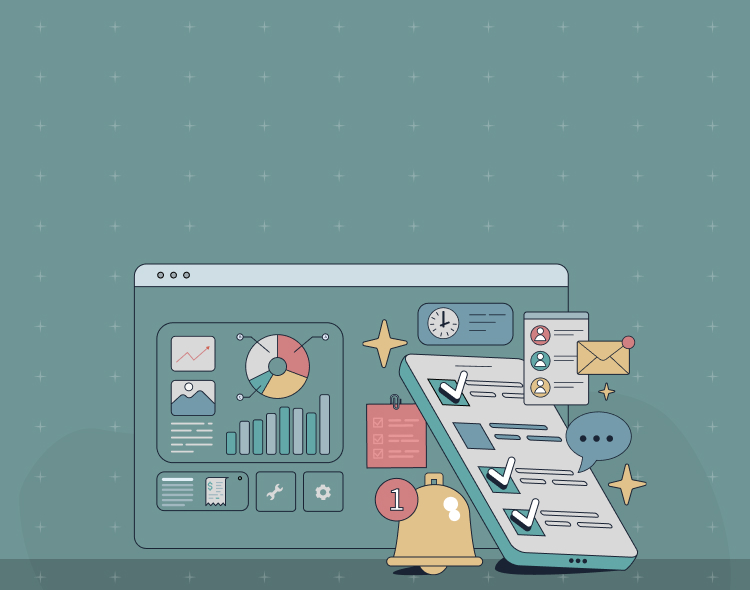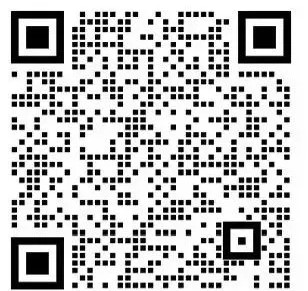-
Basic Modules
-
Finance
-
Procurement
-
Order Management
-
Inventory Management
-
Basic Modules
-
Finance
-
Procurement
-
Order Management
-
Inventory Management
-
Basic Modules
-
What leads to the unexpected closure of documents in NetSuite?
1.First, check if someone has manually closed the bill for any reason. You can find this information in the system notes. Look for the document status field, which will indicate both the last state and the current state of the document.
2.If the document has not been manually closed, the next step is to review the document type workflow. Determine if a specific condition was triggered after the order closure. You can find the active workflow in the workflow section. From there, look into the triggering conditions for the closure of the document. The workflow history will display the last state, which can be compared with both the previous and current states to identify any issues.
3.If the workflow is not functioning as expected, check whether the document type is linked to a that may have closed the document. Typically, if the is operating in the background, it may not display on the user interface. However, if the is responsible for closing the document, you will see a field labeled () or "." Usually, the person responsible for setting this up will also deploy the .
4.If the previous three steps check out, examine the document's detail lines. The closure of these detail lines affects the overall status of the document. If a detail line is closed, the document's status will also be marked as closed. To change the document back to an open status, simply enable the corresponding checkbox. For example, if a sales order is settled and any detail line's quantity is zero (as seen in a PO), the system will default to requiring no shipment, resulting in the document being changed to closed.
-
The workflow configured the field values, why have they not taken effect?
Possible cause:
The workflow status is not being triggered correctly. To resolve this, ensure that the workflow's start conditions and events are set as intended. For example, verify whether the workflow is designed to trigger on record creation, editing, or another specific operation. If the trigger conditions are configured incorrectly, the workflow may fail to update the field values appropriately.
Additionally, consider potential permission issues. The user executing the workflow may lack sufficient permissions to modify the target field. Review the permission settings for the user role to confirm that write permissions are granted for the relevant fields.
Another possibility is conflicts. If other s (such as client s or user event s) are running on the same record, they may interfere with the workflow’s execution. Check for any s that could be resetting or blocking modifications to fields while the workflow is in progress.
Solution:
1.Double-check the workflow's trigger conditions and consult the system log to determine whether the workflow attempts to execute but fails, or if it is not triggered at all. Adjust the trigger conditions as necessary based on the actual situation.
2.Review the permission settings for user roles and ensure that the necessary permissions are granted for executing workflow operations.
3.Look for any conflicting s, temporarily disable those that may be affected, and observe whether the workflow can set field values as expected.
-
How can I show the ID of a field?
To find the Internal ID of custom fields in NetSuite, navigate to the Custom Fields settings page in the NetSuite interface. When in edit mode, you can view the Internal ID for each custom field.
For standard fields, you can determine the ID by inspecting the page source code or using your browser's developer tools. Simply enable the developer tools and search for the HTML element attribute associated with the field.
If you're working with ing, you can obtain the field ID by examining the properties of the record object returned after loading the record. This can be done using functions like `nlapiLoadRecord` or `record.load`, depending on the version of SuiteScript you are using.
-
-
Finance
-
How do I add a new year's accounting period?
In NetSuite, you can find a list of all accounting periods by navigating to "Setup > Accounting > Manage Accounting Periods". To create a new accounting period, click the "New" button. You will need to fill in the period name, start date, end date, and any other relevant information. It is essential to ensure that the new period is set up according to the company's accounting policies and financial year planning.
-
How do I eliminate vouchers?
In the Finance module of NetSuite, find the voucher record that needs to be eliminated. The options for write-off may vary depending on the type of voucher (e.g., invoice, payment, etc.). To eliminate the voucher, click the Actions button on the voucher record and select the Reverse option. During this process, the system will automatically create an elimination voucher based on the settings and accounting rules of the original voucher, recording accounting entries that are opposite to those of the original voucher.
-
What is the process for currency revaluation by department?
NetSuite may require some customization to enable currency revaluation by department. First, ensure that the multi-currency settings in the Finance module are correctly configured and that the Department dimension is properly linked to the accounting records. To implement currency revaluation logic by department, you may need to use advanced financial functions or develop custom s, such as user events or periodic s. These s can calculate and update the currency revaluation values for accounts associated with different departments, based on the Department field value.
-
-
Procurement
-
How can you generate a purchase bill directly from a purchase order?
In NetSuite, after a Purchase Order has been received and all related processes are complete, you can generate a Purchase Bill by selecting the “Create Bill” option on the Purchase Order record. The system will automatically fill in the relevant fields of the purchase bill using the information from the purchase order, such as commodity, quantity, price, and more. Once the bill is generated, you can make necessary adjustments, including adding charges or discounts. After making the adjustments, be sure to review the bill and proceed with payment.
-
How do landed costs work?
The first step is to enable the Landed Cost feature in NetSuite. In the purchasing process, when you receive information about the costs associated with goods (such as freight, insurance, etc.), you can record these costs as landed costs. Under the “Purchasing” module, there is a dedicated page for CIF records, where you can add a new CIF record to be associated with the corresponding purchase order or goods received record. The system will apportion the CIF cost to the purchased cost of goods according to the set apportionment rules (e.g. by quantity, value, etc.).
-
How can you distribute the costs of consolidated containers for cross-border e-commerce?
For the cost sharing of cross-border e-commerce consolidation container, the following methods can be considered. If the volume or weight percentage of each commodity in the container can be clarified, the cost of shipping, loading and unloading of the container can be apportioned according to this percentage. In NetSuite, you can record the volume or weight information of each commodity through a custom field, and then write a (e.g., in a purchase order or receiving ) to calculate the apportioned cost. Alternatively, costs can be apportioned based on the percentage of purchase value of an item, allocating the total container cost to each item in proportion to its purchase value.
-
-
Order Management
-
Is the cost of a outbound sales order incorrect?
Possible Reason:
Costing Method Setting Problems NetSuite supports a variety of costing methods (e.g., average cost method, FIFO method, etc.), which may result in inaccurate cost of a sales outbound order if the costing method is set incorrectly or does not match the actual inventory flow.
Inventory adjustments are not recorded correctly. If there have been manual inventory adjustments before and the cost information has not been updated correctly, it may affect the cost of the sales outbound order.
Purchase costs are not updated in a timely manner. If there is a change in the purchase price, but the cost of the inventory item is not updated in a timely manner, this can also result in an abnormal cost of the sales outbound order.
Solution:
Check the costing method settings to ensure that they meet the company's inventory management and financial accounting requirements. If you need to change the costing method, carefully consider the impact on existing inventory costs.
Review inventory adjustment records to ensure that all manual adjustments are correctly updating cost information.
Update purchase costs in a timely manner, especially if there is a change in purchase price or if there is a landed cost apportionment, etc., to ensure that the cost of inventory items is accurate.
-
How do you estimate revenue for sales shipments?
In NetSuite, you can provisionally estimate revenue by setting up revenue recognition rules. In Accounting > Accounting Preferences, configure the revenue recognition policy. For cases where sales are out of the warehouse but the conditions for revenue recognition have not yet been fully met, you can use a custom or the system-provided provisional revenue function to record provisional revenue in accordance with the company's revenue recognition policy (e.g., according to the progress of shipment, the progress of acceptance, etc.). For example, a user event triggers the recording of the provisional revenue accounting entry when the sale is shipped out of the warehouse, and calculates the amount of provisional revenue according to a preset ratio or rule.
-
-
Inventory Management
-
How do I transfer goods between different locations in different warehouses?
Inventory Transfer is available in the Inventory Management module of NetSuite. First of all, you need to create an inventory transfer record, in the record specify the transfer out of the warehouse (Source Location) and transfer to the warehouse (Destination Location), including specific warehouse location information (if there is a detailed warehouse management). Fill in the name of the goods to be transferred, quantity and other content, and then submit the transfer record. The system will update the inventory quantities of the two warehouses according to the set inventory management rules and record the transfer process.
-
We have a professional team that brings a wealth of experience and deep expertise. We are committed to delivering comprehensive support and tailored solutions whenever and wherever you need them. Trust us to be your go-to resource for all your needs!